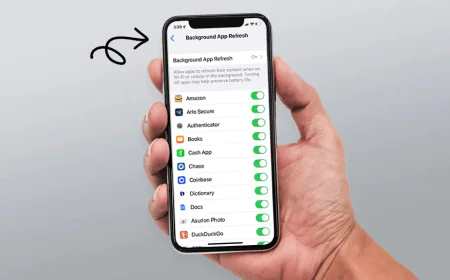If you want to see live view navigation in Google Maps then follow these steps, the work will be done easily
Recently, Google Maps added a new live view feature for its users. Walking directions are superimposed on a live photo taken by your phone using Live View. You must aim the phone's camera at an identifiable landmark to accomplish this. Let us know how this feature works.
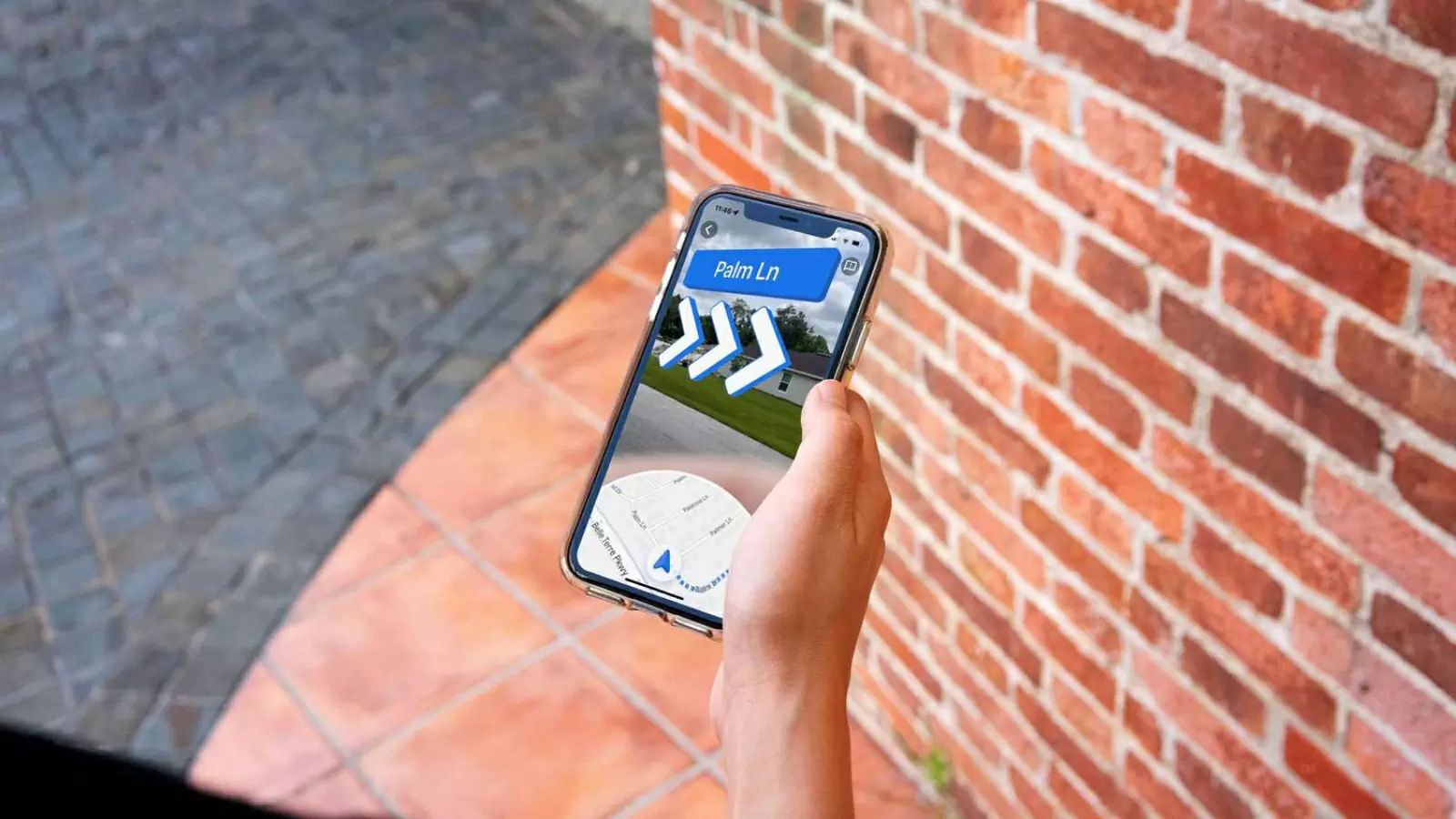
Numerous features are used by Google's millions of users in India and other countries to suit their needs. Another one of these resources is Google Maps. It offers a tonne of useful features that you will find beneficial.
Maps recently introduced a new Live View navigation feature, which uses your phone's camera to superimpose walking directions over a real-time image of your surroundings. This feature comes in handy in case you get lost while following the old map. Here we will tell you how you can use this feature.
How to use Live View on Google Maps:
Want to get your story featured as above? click here!
Want to get your story featured as above? click here!
- To use this feature, you will have to follow the steps given by us.
- First of all, search your destination on Google Maps and choose the walking direction option.
- After this, you will see a live view button at the bottom of the screen. Activate it by tapping it.
- Now you have to activate your camera. If this is your first time using Live View, you'll need to give Google Maps access to your phone's camera.
- Point your phone's camera around you when Live View is on.
- It will now try to match this with your Street View data to determine your exact location on Google Maps.
- Now once Google Maps recognizes your location, you will see directional arrows on the camera view to help you navigate to your location.
Keep these things in mind:
- You must keep in mind a few specific points that have been considered in the design of this feature.
accessible solely in Live View for walking directions. - Aim your camera at structures, signage, or other easily recognised locations for the best results with Google Maps.
- Tilting your phone up or down will allow you to quickly switch between Live View and the standard map.